Ever came to situation when you need to add images for products, Customers, Workers and Categories to be displayed on Cloud POS(CPOS), Modern POS(MPOS), ecommerce site or mobile app or to share an image with some external application.
There is a pretty easy solution provided by MS to overcome all these scenarios easily and in very feasible manner.
1st and most important thing is, you need to identify the required image format or if required you can change the default format to other available formats(jpeg, jpg, gif, png, bmp).
Though the process is almost same for every group, I will proceed for each unit(Customer, Worker, Product and Category) separately.
1. Customer image:
Identify the required format of the image to be used by opening "Attribute groups" form as
Product information management>>setup>>Categories and attributes>>Attribute groups
Then, Select "Default customer attribute group" from left side window(filter), you will see form as below
It shows the attribute of selected attribute group. One of attributes is named as 'Image', we have to play around this only.
There is a pretty easy solution provided by MS to overcome all these scenarios easily and in very feasible manner.
1st and most important thing is, you need to identify the required image format or if required you can change the default format to other available formats(jpeg, jpg, gif, png, bmp).
Though the process is almost same for every group, I will proceed for each unit(Customer, Worker, Product and Category) separately.
1. Customer image:
Identify the required format of the image to be used by opening "Attribute groups" form as
Product information management>>setup>>Categories and attributes>>Attribute groups
Then, Select "Default customer attribute group" from left side window(filter), you will see form as below
It shows the attribute of selected attribute group. One of attributes is named as 'Image', we have to play around this only.
If you see the xml beside this, it contains logic that is used by CRT while getting an image for a Customer. So to get the image of a Customer, final URL would be like
<richmedialocationURL>/Customers/<CustomerNumber>.jpg
You can get the URL for richmedialocation as
Retail and commerce>>channel setup>>Channel profiles
So, what is the richmedialocation here. It is the physical path of the location on the D365 server to store media files for Retail.It can be navigated on server as
Service Volume(drive)>>Retail Server >>Webroot>>MediaServer
We 'll be using this path to store the images for entities win their respective groups.e.g., for Customer, we will store its images in path
Service Volume(drive)>>Retail Server >>Webroot>>MediaServer >>Customers
Back to Attribute, Click on Edit to see the default selected format and if required you can change it. A separate form will open as below
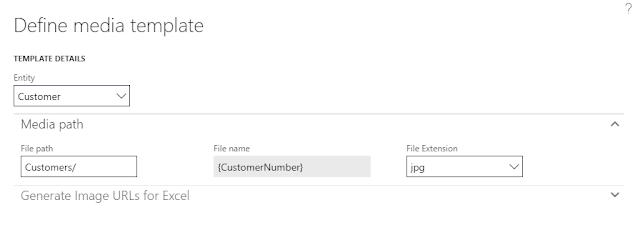
Clicking on Entity will show the groups where images can be stored. clicking on file extension will give all the possible formats that can be used to store the images at physical path on server.
If you are changing the file extension, click on OK button to save the changes and run the Distribution schedule job 1150 and 1040.
Let's test this and see if we are getting customer image.
I have a customer Id 004011, I took an image and placed in the previously mentioned Customer folder and renamed the image as 004011.jpg
Now, login to CPOS and search for the customer 004011 and get into the details of customer
Alternatively, you can try out the image URL in your browser to see the resulting image
https://*******devret.cloudax.dynamics.com/MediaServer/Customers/004011.jpg
Same URL can be used by external systems if required.
2. Worker image:
Worker image can also be saved using the same procedure as for Customers. Media server folder will then be Workers in that case
Service Volume(drive)>>Retail Server >>Webroot>>MediaServer >>Workers
and URL to get the worker image would be like
https://*****devret.cloudax.dynamics.com/MediaServer/Workers/000160.jpg
And on POS, it can be seen on top right corner of window.
"Default worker attribute group" can be used to do changes if required.
Although, most of the setup(attribute setup, image location) is similar for product and category images. There is a small change and additional setup required to be done in order to display the images correctly.
I'll explain remaining on my Next blog.
<richmedialocationURL>/Customers/<CustomerNumber>.jpg
You can get the URL for richmedialocation as
Retail and commerce>>channel setup>>Channel profiles
So, what is the richmedialocation here. It is the physical path of the location on the D365 server to store media files for Retail.It can be navigated on server as
Service Volume(drive)>>Retail Server >>Webroot>>MediaServer
We 'll be using this path to store the images for entities win their respective groups.e.g., for Customer, we will store its images in path
Service Volume(drive)>>Retail Server >>Webroot>>MediaServer >>Customers
Back to Attribute, Click on Edit to see the default selected format and if required you can change it. A separate form will open as below
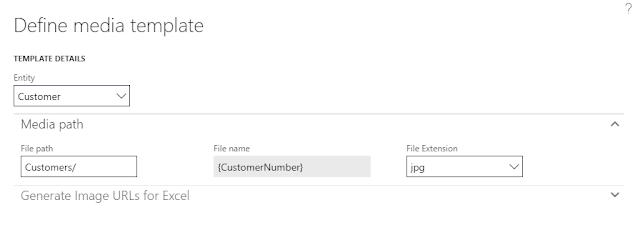
Clicking on Entity will show the groups where images can be stored. clicking on file extension will give all the possible formats that can be used to store the images at physical path on server.
If you are changing the file extension, click on OK button to save the changes and run the Distribution schedule job 1150 and 1040.
Let's test this and see if we are getting customer image.
I have a customer Id 004011, I took an image and placed in the previously mentioned Customer folder and renamed the image as 004011.jpg
Now, login to CPOS and search for the customer 004011 and get into the details of customer
Alternatively, you can try out the image URL in your browser to see the resulting image
https://*******devret.cloudax.dynamics.com/MediaServer/Customers/004011.jpg
Same URL can be used by external systems if required.
2. Worker image:
Worker image can also be saved using the same procedure as for Customers. Media server folder will then be Workers in that case
Service Volume(drive)>>Retail Server >>Webroot>>MediaServer >>Workers
https://*****devret.cloudax.dynamics.com/MediaServer/Workers/000160.jpg
And on POS, it can be seen on top right corner of window.
"Default worker attribute group" can be used to do changes if required.
Although, most of the setup(attribute setup, image location) is similar for product and category images. There is a small change and additional setup required to be done in order to display the images correctly.
I'll explain remaining on my Next blog.




Very knowledgeable information abut POS software, i like this. Please Visit:
ReplyDeletecloud pos
point of sales softwares
pos app
thanks a lot..
Deletehttps://*******devret.cloudax.dynamics.com/MediaServer/Customers/004011.jpg
ReplyDeleteusing this url i cannot view the image.
Need help
https://*******devret.cloudax.dynamics.com/MediaServer/Customers/004011.jpg
ReplyDeleteFollowing this url I cannot view the image
Need help
hey buddy...Sorry for late reply, can you email me personally at saddaf59@gmail.com with all details of the steps being followed...
Deletevery Interesting and useful information epos uk you have shared and keep sharing the blogs....
ReplyDeleteThanks..Surely will post more on the series...
ReplyDeleteYour post has many detail information. mobile pos system uk I read all your post and I really like it. Thank you for sharing this great post.
ReplyDeleteI am really glad to be of any help..
DeleteMy pleasure...
ReplyDeleteRetail POS Software in UAE, Single Lisence Software in UAE, Cashiers Software in UAE
ReplyDeletehttps://gccgamers.com/retail-pos-software.html
Retail Software in UAE, Safe Shopping Multiple Payment Options Express Delivery GCC Gamers Moneyback Guarantee.
1634622936477-11